How to register
Watch a video with the instructions on how to register
I didn't get the activation link
Check your e-mail inbox in case our e-mail was sent to Spam. If not, please contact us at help@e-polish.eu, we will send you the activation link.
I forgot my password
Click the blue button "I forgot my password" visible on the main page and follow the instructions in order to set a new password for your account.
Technical requirements for using e-polsh.eu platform
- broadband internet access (1Mbps or more)
- browser: Chrome 55 or higher, Mozilla Firefox 50 or higher, Opera 44 or higher
- laptop or desktop computer
What is an e-coursebook?
The e-coursebook is an interactive textbook for learning Polish. It includes exercises and materials in an interactive form from our ''POLSKI krok po kroku'' textbooks with command translations, answer key, audio, multimedia dictionary with translations of words and phrases. You can use the e-coursebooks on the e-polish.eu platform and the access is for unlimited time on your account.
How to get access to the e-coursebook
You can get the access to the e-coursebook in two ways:
a) by buying a paper book ''POLSKI krok po kroku'' in our Bookstore and than activating the code from the book on your individual account
b) by buying the direct access to e-courseboook in our Bookstore
Where the codes from the books are located
The following items have a code printed under the scratch card, which is located on the front cover inside the book:
POLSKI krok po kroku 1
Zeszyt ćwiczeń 2
Zeszyt ćwiczeń - junior 1
The following items have a code printed on the sticker located on the inner side of the front cover of the book:
POLSKI krok po kroku 2
Zeszyt ćwiczeń 1
The following items have a code printed on the sticker located on the inner side of the back cover of the book:
POLSKI krok po kroku - junior 1
POLSKI krok po kroku - junior 2
Zeszyt ćwiczeń - junior 2
The following items have a code printed on the A4 sheet attached to the briefcase:
Gry i zabawy 1
Gry i zabawy - junior 1
The following items have a code printed on a sticker attached to the briefcase:
Gry i zabawy 2
Tablice gramatyczne
The following items have a code printed on the inner side of the briefcase:
POLSKI w obrazkach 1
POLSKI w obrazkach 2
The following items have a code located on pages 4 and 7 inside the book:
CZYTAJ krok po kroku 1
CZYTAJ krok po kroku 2
CZYTAJ krok po kroku 3
CZYTAJ krok po kroku 4
The following items have a code printed on the last page of the cover under the sticker:
FONETYKA - polski w praktyce
How to activate the code from the books on the platform
Log in to your account, click on the padlock in the upper right corner, enter your code and save by clicking ''OK''. Access to materials on the platform should be unlocked immediately.
Where can I find recordings on the platform
First, activate the code from the book on your individual account. Recordings will be available in the download recordings folder.
What is an e-coursebook+?
E-coursebook+ (self-study course) is an extended version of the e-coursebook. The course includes exercises and materials from the e-coursebook and additionally:
- hundreds of additional, alternative exercises
- grammar comments and tables
- vocabulary revision module (flashcards)
- possibility to save your own notes
How to activate FREE demo access to e-coursebook+
You can activate a three-day free access to our self-study courses e-coursebook+ '' POLSKI krok po kroku '' on your individual account in the folder e-coursebooks+ by clicking on '' 3-day demo version ''
How to get annual access to the e-coursebook+
You can order the self-study course in the Shop folder on your account
I cannot access my materials on the platform
Make sure:
- your demo version or access did not expire,
- that the account you have logged into is the one on which you have active access to the materials,
- you follow the technical requirements for using the e-polish.eu platform described earlier.
What is the Virtual Classroom on e-polish.eu
Online classes with a teacher take place on the e-polish.eu platform in the Virtual Classroom. The student and the teacher have a common screen (board) where the teacher displays interactive elements of the lesson (exercises, pages from textbooks, recordings, films, pictures, interactive games). They also can communicate through audio-video connection and chat. Watch a video about the Virtual Classroom
Technical requirements for Virtual Classroom
Check our tips for using our virtual classroom
How to order 1:1 online lessons with a teacher
- You can order individual online classes online with teacher base or in the Shop on your account. After selecting the teacher, click the "order" button under the teacher's photo. The further purchase process will be carried out by the system. You can pay by bank transfer, Paypal or credit card (depending on the teacher's preferences). When the teacher receives your payment, you will get the confirmation and the online classes package will be added on the platform. Then it will be possible to arrange the classes. Check the instruction
- You can also order individual online classes online with a teacher from our school SJO GLOSSA. In this case, please contact us at info@glossa.pl. Our consultants will ask you additional questions in order to organize online classes for you. Knowing your expectations will help us find you the most suitable and available teacher.
How to check my package of classes
You can find Information about your actual packages of classes on your account in the bought online classes folder.
How to arrange a class
You can arrange your class by going to the School schedule folder, or by clicking on the plus icon on your homepage and selecting "arrange class". If your teacher has any open slots for classes available, they will be marked green in the schedule. You can arrange a class by clicking on any of the green slots. Once the class has been arranged, you will see the slot in the schedule turn light grey and it will have your teacher's name on it. If you do not see any free slots in your teacher's schedule, you can contact them directly by clicking on the envelope icon next to their profile.
Where can I see my upcoming classes
All the upcoming classes (all arranged ones) are listed in the folder Current classes folder.
How to contact my teacher
You can contact your teacher by clicking on the envelope icon in many ways:
- in the School schedule folder
- in the Current classes folder
- in the Archive classes folder
How to cancel or postpone upcoming class
- Go to the folder Schedule teacher ,choose the exact lesson slot you want to cancel and click ‘’cancel a class’’. Please note that if you are going to be charged for the canceled lesson, a window will pop up informing you about it. You can check your teacher's scheduling rules above the timetable.
- You can also contact your teacher first and ask to cancel or postpone the class
How to enter the Virtual Classroom?
Log in to your account on the e-polish.eu at least 5 min before the lesson. Wait for the teacher to start the lesson at the agreed time. If the lesson does not open automatically please click your ''upcoming class'' in the folder School / Classes / current or click the link to your lesson which we will send you before the class. Click ''play'' in order to go inside the virtual classroom. The the virtual classroom will automatically appear on your screen.

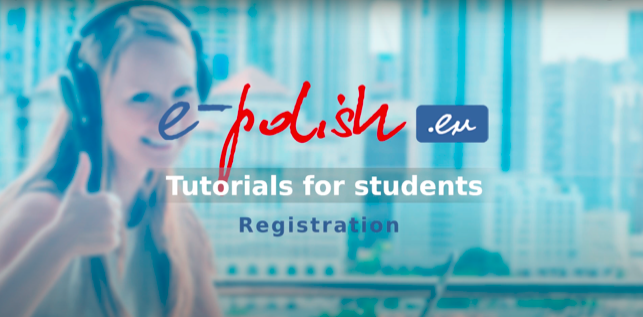 Registration on the e-polish.eu platform
Registration on the e-polish.eu platform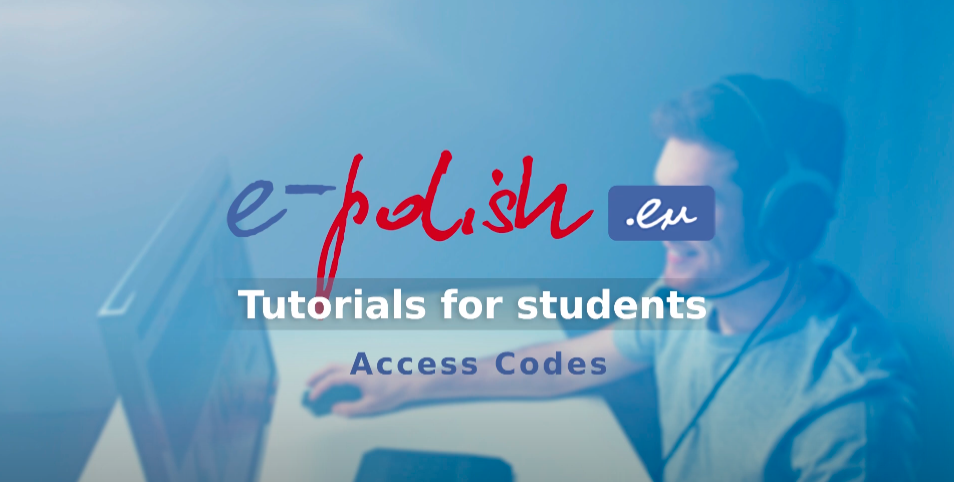 How to activate the code from your book on the e-polish.eu platform
How to activate the code from your book on the e-polish.eu platform How to use the Polish Keyboard
How to use the Polish Keyboard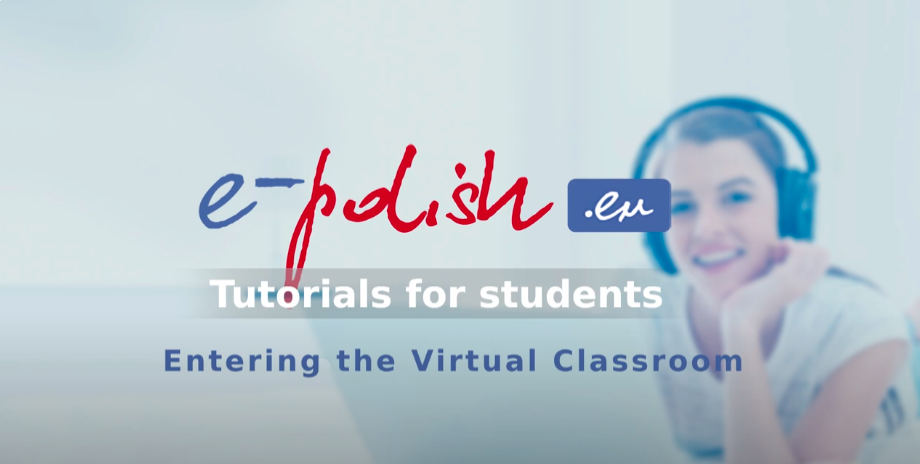 How to enter the Virtual Classroom on e-polish.eu platform
How to enter the Virtual Classroom on e-polish.eu platform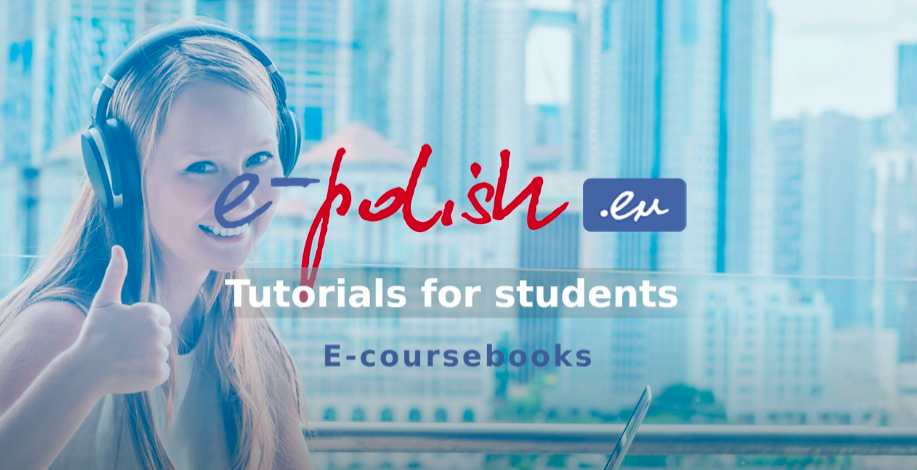 e-coursebooks
e-coursebooks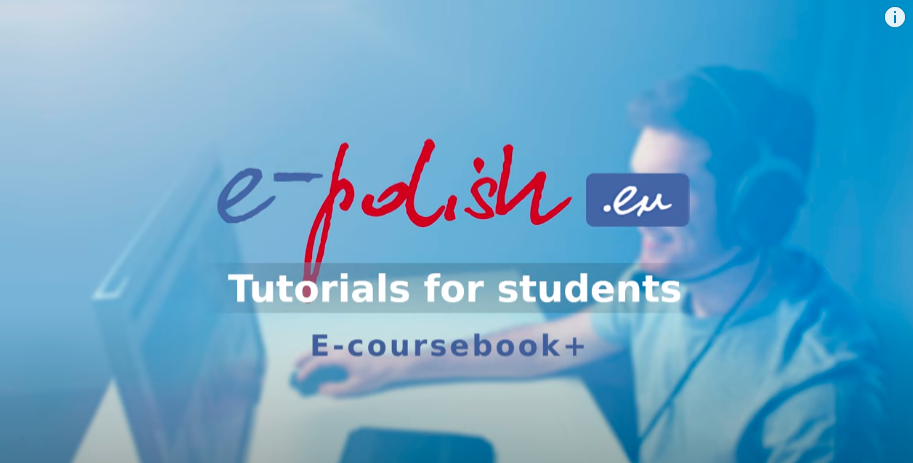 e-coursebooks+
e-coursebooks+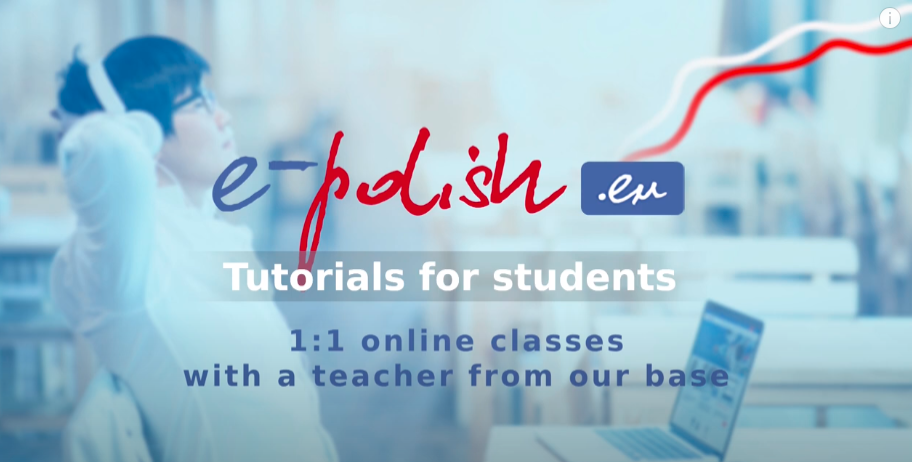 A base of teachers
A base of teachers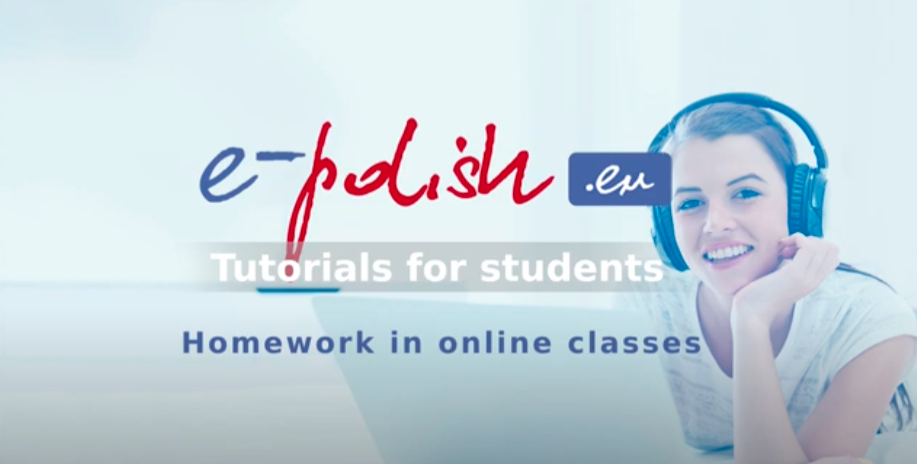 Homework
Homework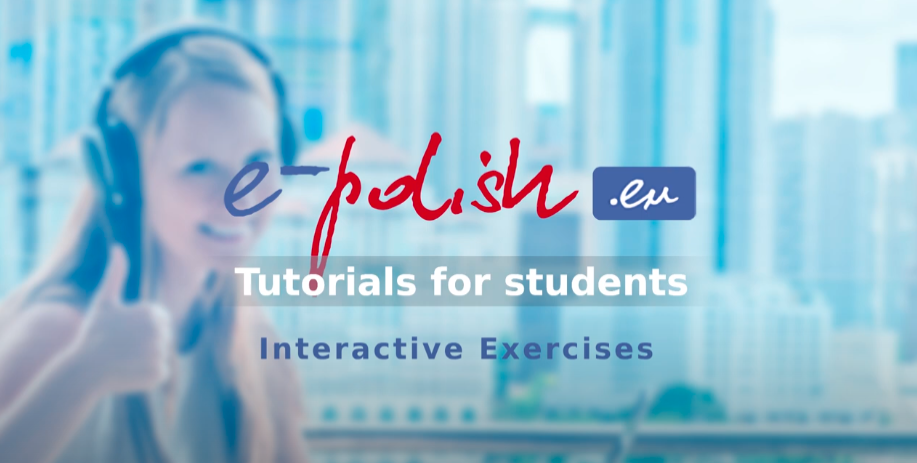 Interactive exercises
Interactive exercises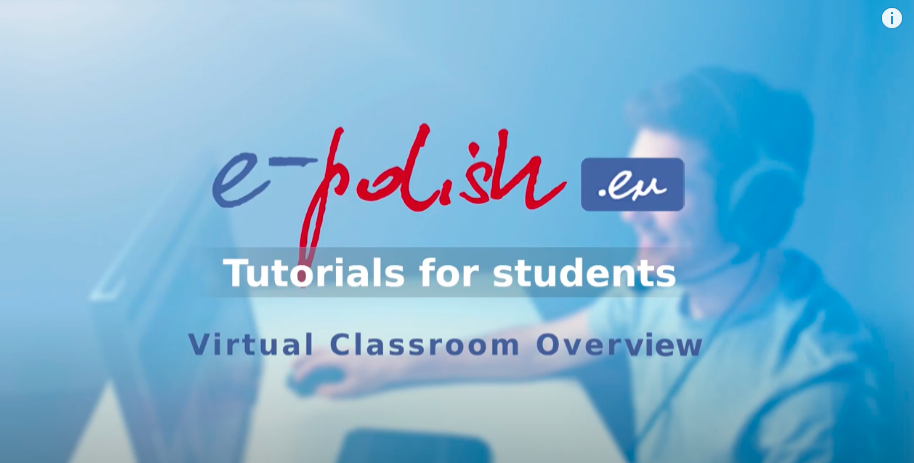 Virtual Classroom Overview
Virtual Classroom Overview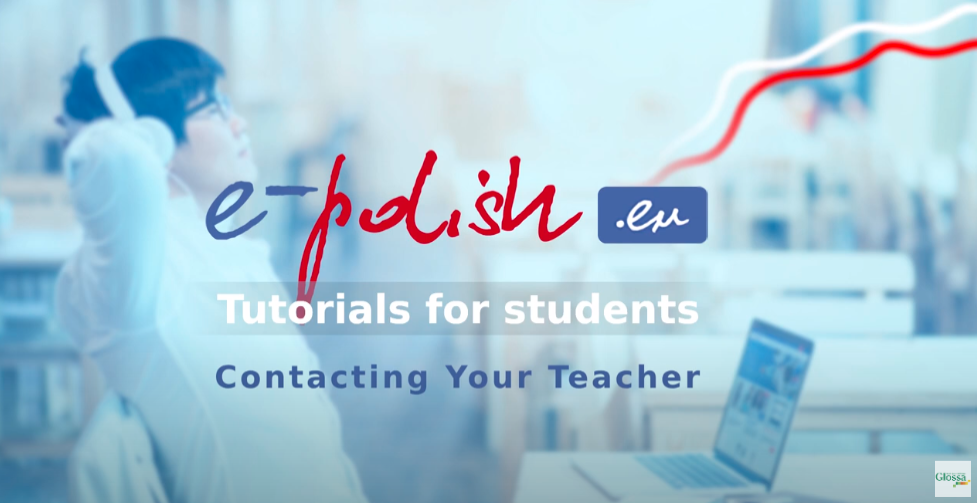 How to contact your teacher on e-polish.eu
How to contact your teacher on e-polish.eu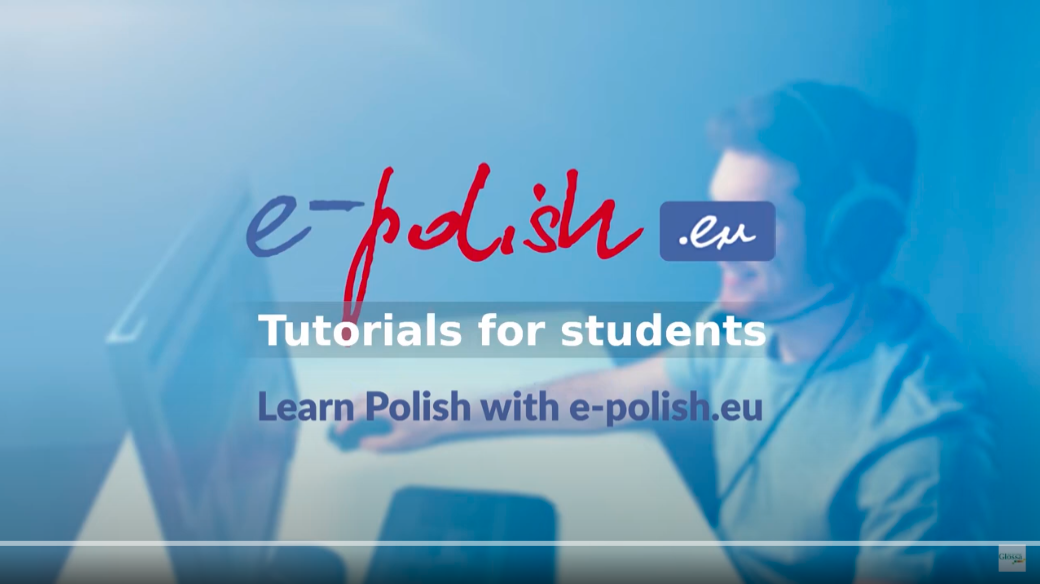 Learn Polish with e-polish.eu
Learn Polish with e-polish.eu Ucz się polskiego z e-polish.eu
Ucz się polskiego z e-polish.eu CZYTAJ krok po kroku series
CZYTAJ krok po kroku series